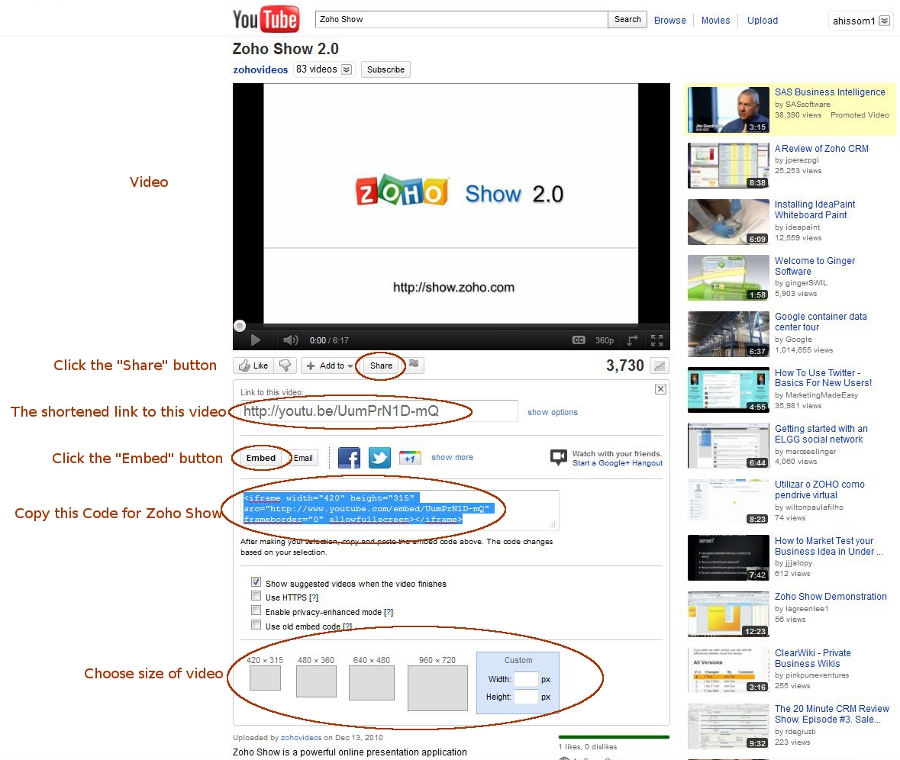How to Obtain the HTML Embed Code of Any YouTube Video
The following instructions are to help you find the HTML embed code for videos found on YouTube to use in your Zoho Show presentations. If using a video from another source, you will have to take it upon yourself to find the HTML embed code. Please see the image below for a visual of each step.
- Visit YouTube and search for a video of your choice. You do not have to be signed in to obtain the HTML embed code.
- Once you have found the video you want to use, click on the "Share" button located below the video to open up the share options.
- Now click the "Embed" button located below the "Link to this video" link box. (Note: the link in this box can be used to demonstrate your ability to add a hyperlink to your presentation.)
- After clicking the "Embed" button, you'll notice that more options are shown, including a box with highlighted code. This is the code you want to copy so that you can paste it in Zoho Show's "Insert HTML Code" feature. Below this code, you'll see that you are given the option of choosing what size you want the embedded video to be. Make this selection before copying the code.